Functionality
Traceroute shows all Layer 3 (routing layer) hops between the hosts. This is achieved by sending packets to the remote destination with increasing TTL (Time To Live) value (starting at 1). The TTL field is a field in the IP packet which gets decreased by one at every router. Once the TTL hits zero, the packet gets discarded and a "TTL exceeded" ICMP message is returned to the sender. This approach is used to avoid routing loops; packets cannot loop continuously because the TTL field will eventually decrement to 0. By default the OS sets the TTL value to a high value (64, 128, 255 or similar), so this should only ever be reached in abnormal situations. So traceroute sends packets first with TTL value of 1, then TTL value of 2, etc., causing these packets to expire at the first/second/etc. router in the path. It then takes the source IP/host of the ICMP TTL exceeded message returned to show the name/IP of the intermediate hop. Once the TTL is high enough, the packet reaches the destination, and the destination responds. The type of packet sent varies by implementation. Under Linux, UDP packets are sent to a high, unused port. So the final destination responds with an ICMP Port Unreachable. Windows and the mtr tool by default use ICMP echo requests (like ping), so the final destinations answers with an ICMP echo reply. Let's try it out by setting up a traceroute on one of your virtual machines. For this step ssh in to the VMs. Install these performance tools in the SSH window:
sudo apt-get update
sudo apt-get -y install traceroute mtr tcpdump iperf whois host dnsutils siege
traceroute www.icann.org
Use iperf to test performance
Between two hosts
When you use iperf to test the performance between two hosts, one side needs to be set up as the iperf server to accept connections. Important: The following commands transfer Gigabytes of traffic between regions, which is charged at Internet egress rates. Be mindful of this when using them. If you are not on a whitelisted project, or in the free trial, you might want to skip, or only skim. (Costs should be less than $1 USD.) Try a very simple test: SSH into the VM and install the performance tools:
sudo apt-get update
sudo apt-get -y install traceroute mtr tcpdump iperf whois host dnsutils siege
iperf -s #run in server mode
iperf -c us-test-01 #run in client mode, connection to eu1-vm
------------------------------------------------------------
Client connecting to eu-vm, TCP port 5001
TCP window size: 45.0 KByte (default)
------------------------------------------------------------
[ 3] local 10.20.0.2 port 35923 connected with 10.30.0.2 port 5001
[ ID] Interval Transfer Bandwidth
[ 3] 0.0-10.0 sec 298 MBytes 249 Mbits/secBetween VMs within a region
Now you'll deploy one instance (ex. us-test-01)in one zone and another inatnce in a different zone (ex.us-test-02). You will see that within a region, the bandwidth is limited by the 2 Gbit/s per core egress cap.In Cloud Shell, create us-test-02:
gcloud compute instances create us-test-02 \
--subnet subnet-us-central \
--zone us-central1-b \
--tags ssh,http
sudo apt-get update
sudo apt-get -y install traceroute mtr tcpdump iperf whois host dnsutils siege
iperf -s -u #iperf server side
iperf -c europe-test-01 -u -b 2G #iperf client side - send 2 Gbits/s
iperf -s
iperf -c us-test-01 -P 20


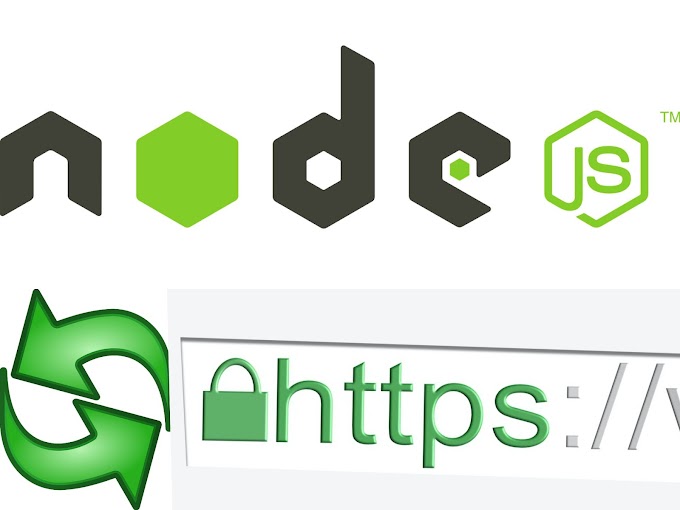

0 Comments