This article is also publish in Google Cloud Community Tutorials.
In this tutorial, we will implement a very simple Master-Agent architecture with two Compute Engine instance
- Create a small(1 shared vCPU + 1.7 GB memory) Compute Engine instance with the OS Ubuntu 16.04 xenial and with 'Allow HTTP traffic' checked under Firewall section and name this puppet-agent.
- Create another Compute Engine instance but this time a with 1 vCPU + 3.75 GB memory with the same OS (Ubuntu 16.04 xenial) but this time default firewall option is fine. No need to check http or https traffic allow. Name the instance as puppet-master
- SSH into puppet-master and run the following commands to install puppet into the puppet-master
wget
sudo dpkg -i puppetlabs-release-pc1-xenial.deb
sudo apt-get update
sudo apt-get install puppetserver - Start the server by
sudo systemctl start puppetserver - Make sure puppet server is running by
sudo systemctl status puppetserver - Now that we've ensured the server is running, we'll configure it to start at boot.
sudo systemctl enable puppetserver - Now SSH into the puppet agent and run the following commands to install puppet into puppet-Agent
wget
sudo dpkg -i puppetlabs-release-pc1-xenial.deb
sudo apt-get update
sudo apt-get install puppet-agent
sudo systemctl start puppet
sudo systemctl enable puppet - Next, we will edit the /etc/hosts file of Puppet Agent. At the end of the file, specify the Puppet master server as follows,
Puppet_Master_Compute_Engine_instance_internal_ip_address puppet - The first time Puppet runs on an agent node, it sends a certificate signing request to the Puppet master. To list all unsigned certificate requests, run the following command on the Puppet master:
sudo /opt/puppetlabs/bin/puppet cert list - We'll use the --all option to sign certificate:
sudo /opt/puppetlabs/bin/puppet cert sign --allYou can also do a single sign bypuppet-agent.c.YOUR_PROJECT_ID.internal - In the puppet-master, go to folder
/etc/puppetlabs/code/environments/production/manifests/by
cd /etc/puppetlabs/code/environments/production/manifests/
node /agent/{
include webserver
} - Now go to 'modules directory' by
cd /etc/puppetlabs/code/environments/production/modules
sudo mkdir -p webserver/manifests - in the above manifest directory, create a file init.pp as
class webserver {
package { 'apache2':
ensure => present
}
file {'/var/www/html/index.html': # resource type file and filename
ensure => present, # make sure it exists
content => "<h1>This page is installed from Puppet Master</h1>", # content of the file
}
} - By default, Puppet Server runs the commands in its manifests by default every 30 minutes. However, rather than waiting for the Puppet master to apply the changes, we can apply the manifest by running the following command in the Agent. Note that
--testis not a flag for a dry run; if it's successful, it will change the agent's configuration.
sudo /opt/puppetlabs/bin/puppet agent --test
We should see a line that says "active (running)"


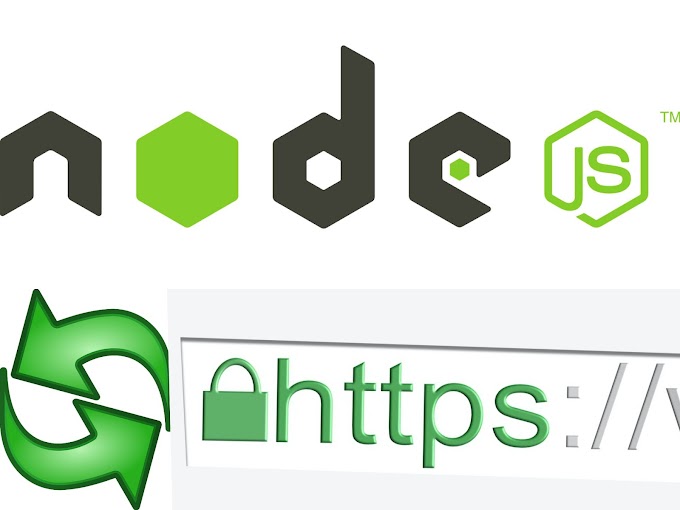

0 Comments